by Jan Kapoun
Ever wanted to use machine translation or voice dictation in just about any CAT tool out there?
Well ... now, you can!
What is Bohemicus?
Bohemicus is a powerful translator’s tool. It integrates with your CAT tool (or any other application) to enhance its capabilities. It works like an interface. With Bohemicus, you can use machine translation, voice dictation (speech-to-text), your own translation memories, conveniently search in online/offline dictionaries, take notes, and much more… in CAT tools that do not actually provide such functionality by themselves. This way, your productivity and translation speed are greatly boosted.
Bohemicus enables you to work in professional software such as Across or Transit and to use machine translation or voice dictation, even if your software itself does not provide such functionality.
For a better understanding of what Bohemicus actually is all about, please watch the introductory video below:
Bohemicus: A program that’s actually on your side
Bohemicus has been created by a person who truly understands your needs: Jan Kapoun, a professional translator and IT developer with 13 years’ experience in the translation industry.
Machine translation in Bohemicus
Machine translation is provided by Google (paid service) or by MyMemory (free, but limited to 10K words/day).
To machine-translate a segment, simply press Ctrl+Space in your CAT tool. Bohemicus captures this command, translates your text behind the scenes and re-inserts the translation in the target language into your CAT tool.
Bohemicus works in several CAT tools: SDL Studio, Across, WordFast, memoQ, and DejaVu. In other tools, especially online tools like XTM or Coach, you just need to copy the source text into your target segment, select all the relevant text in this target segment and press Ctrl+Alt+Space. This will translate the selected portion of text.
Voice dictation
Voice dictation is based on the excellent Google speech-to-text engine, which functions even with minor languages, such as Czech, Slovak and Hungarian. To use this feature, it is necessary to download Bohemicus to your Android device (phone or tablet) and connect it through Bluetooth, with Bohemicus running in Windows 7/8/10. The Android and Windows instances of Bohemicus connect to each other automatically. Once you have established this connection, simply press the tilde key (~) on your PC keyboard (or tap the big blue B on your Android screen) to initiate the listening function. When you are done speaking, press the tilde key again to stop listening. Your speech will be almost instantly converted to text and inserted into your target CAT tool.
Offline/online dictionaries
To look up a specific word or term in your connected offline or online dictionary, simply select it in your CAT tool and press Ctrl+Alt+K and your offline/online dictionary will automatically appear on the screen, having looked up your word/term.
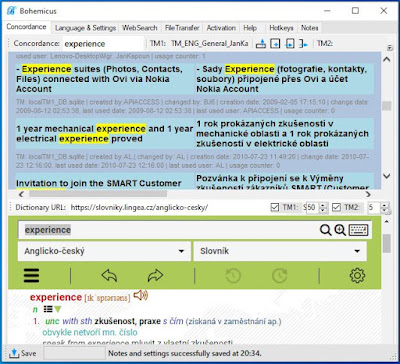 |
| Bohemicus’ Concordance Tab |
Your own translation memories
When working in Across or in online tools like XTM or Coach you cannot use your own translation memories. This can really be a hassle, especially if you know that you have previously translated a similar text. With Bohemicus, you can connect your own translation memory and look up selected terms or even whole segments in it, by simply pressing Ctrl+Alt+K.
And more
Bohemicus also offers other useful editing functions, like a really neat note-taking feature, a clipboard manager for quickly inserting predefined strings... and much more.
About the author
Mgr. Jan Kapoun is a Czech linguist and programmer with a degree in Applied Information Technology (University of South Bohemia) and more than 13 years’ experience in the translation industry. He translates technical texts from English, German and French into Czech, and is continuously developing the Bohemicus software. You can try out his software downloading it from his web page: Bohemicus Software

No comments:
Post a Comment
Thank you for your comment!
Unfortunately, comment spam has grown to the point that all comments need to be moderated. All legitimate comments will be published as soon as possible.